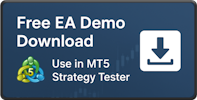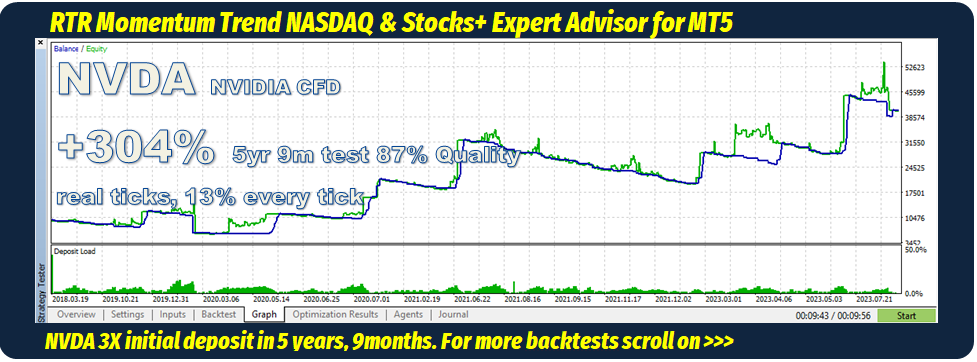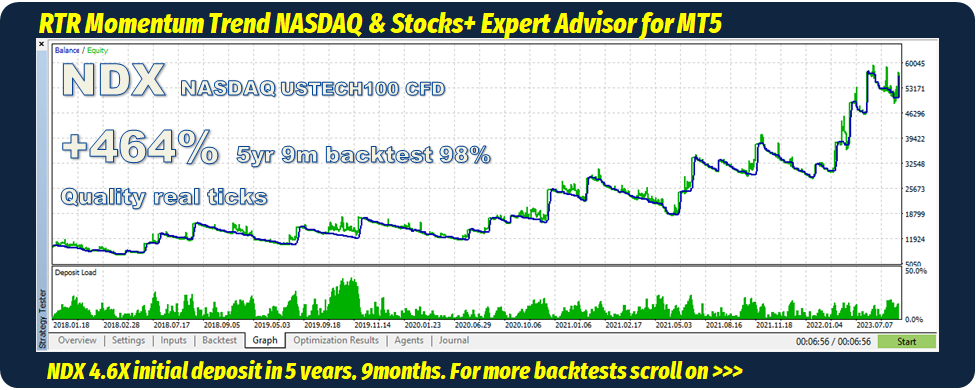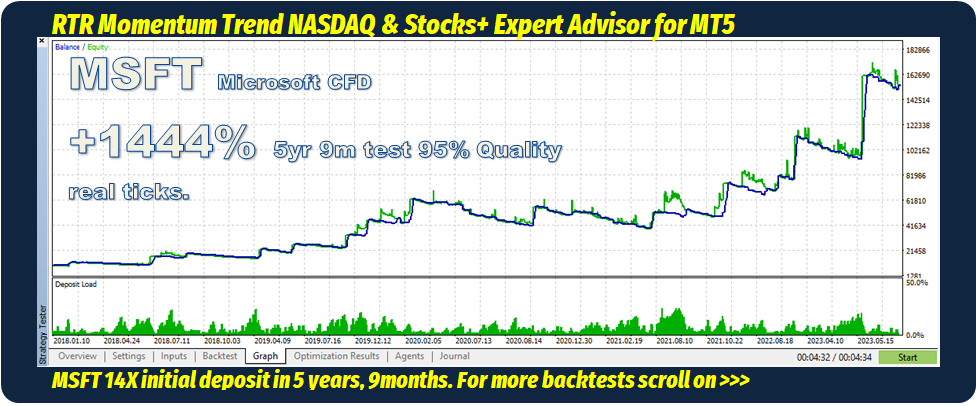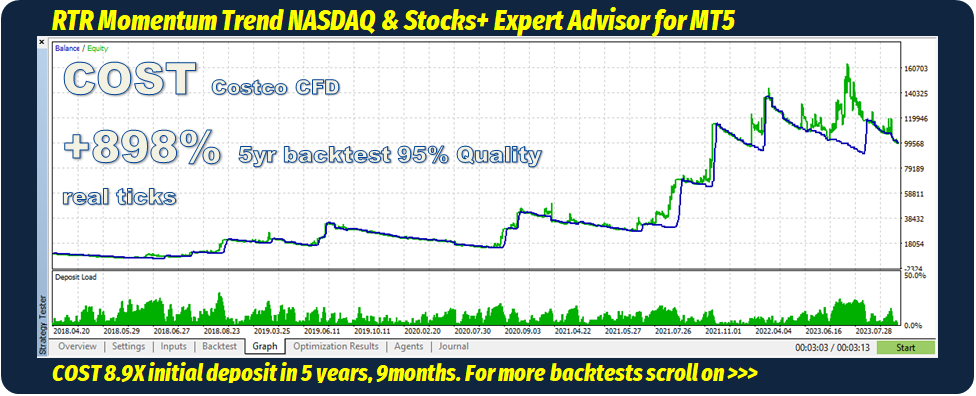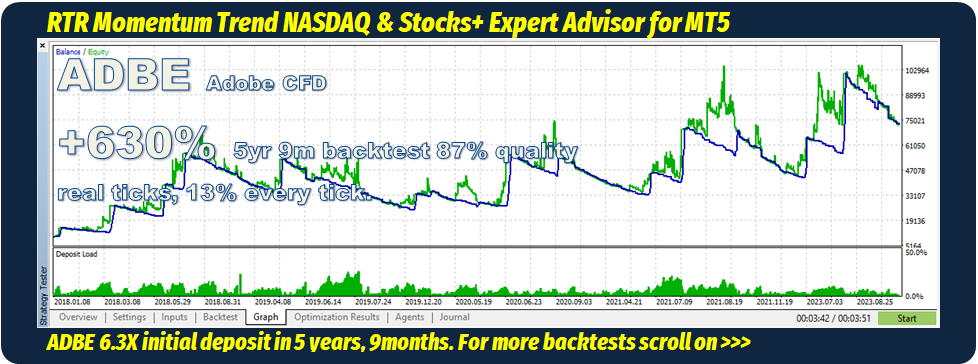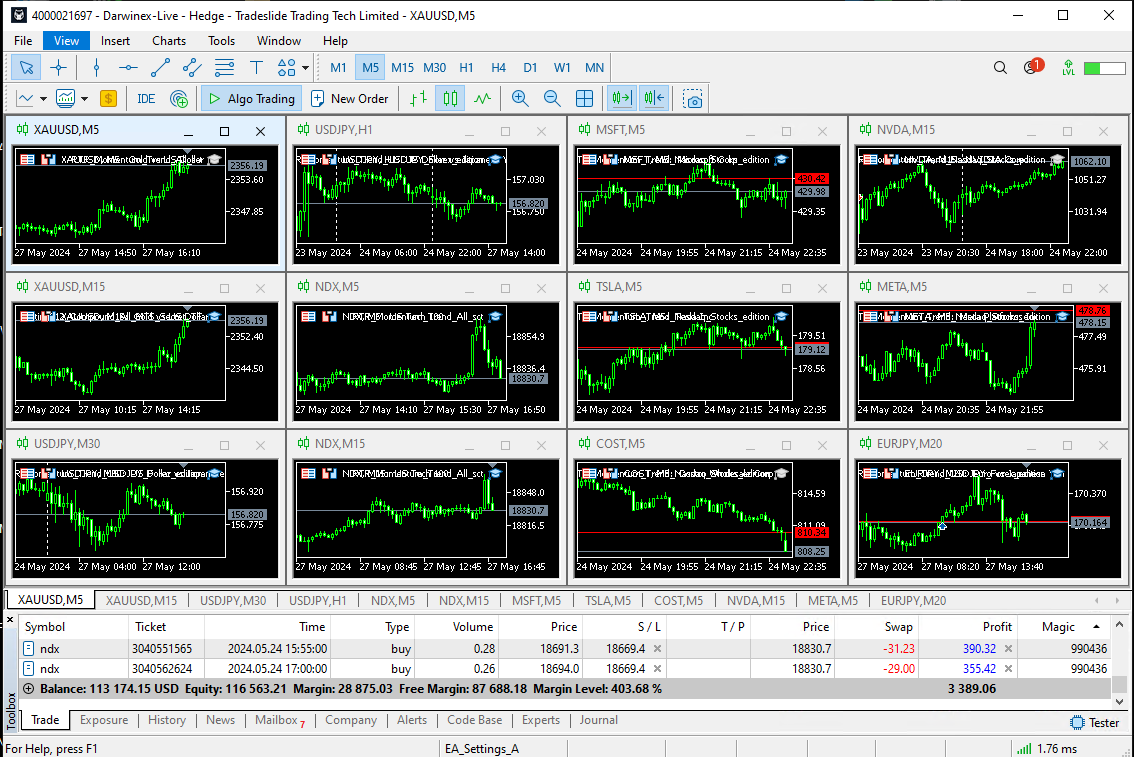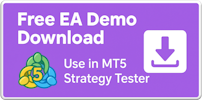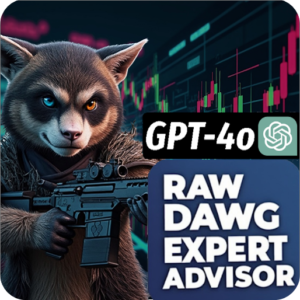RTR Momentum Trend Expert Advisor is a multi-time frame, multi asset , trend following, fully automated, systematic trading system. It has fantastic backtest results across many assets classes including Crypto, FX, Commodities, Indices and Stocks. A truly Amazing system that uses low leverage of less than 1:25 .
This Nasdaq and US Stocks + edition is optimized for the following tickers:
Nasdaq, AMZN, ADBE, NVDA, TSLA, COST, META, MSFT.
The Expert looks for a Trend and Momentum.
It is Multi-Time Frame (MTF), it uses 3 time frames; Highest Period, Middle Period and Lowest Period.
There is a 2 Time Frame (TF) option as well.
The Higher Period – is the anchor timeframe, the expert will look for a trend and momentum on this TF.
The Middle Period – looks for a pullback (ignored if 2-TF option is true)
The Lowest Period – is the chart that you attach the EA to (important). Stop Losses and Take Profits are calculated from this chart.
This is a top down system; Higher time frame confirmation, Lower time frame entries, Higher time frame exits. Small stop losses and larger take profits.
Momentum – Expert Buy when Higher time frame is already in a well-established up trend. Expert Sell vice versa.
RTR Momentum Trend Expert Advisor works best, using diversification, that its’ intended use. EA placed on multiple tickers/symbols, on multiple timeframes. That way we smoothen the equity curve, reduce drawdown, have more trades, better for our statistics.
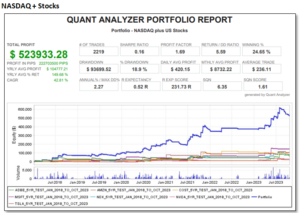

RTR Momentum Trend EA Inputs:
Highest, Middle, Lowest chart period.
Magic Number (Expert unique ID).
Max Spread Filter. (Optional)
Custom Comment.
3 Time Frame / 2 Time Frame option.
Direction – Both / Long only / Short only modes.
Position sizing; Fixed Lot, Percent Risk, Fixed Dollar Amount.
Profit Threshold, (a multiple of stop loss).
Update in 1.03: Market order / Limit (pending) order option.
Day of Week Filter.
Time of Day Filter.
How does RTR Momentum Trend EA compares with Grid/Martingale :
Advantages/Disadvantages of this EA:
No Grid/Martingale.
Every Trade has a Stop Loss.
Take Profit a lot larger than Stop Losses.
Low Leverage is perfect. 1:25 is more than enough.
Adds into winners (not losers)
Good results on Multiple Time Frame settings.
No negative progressive lot size increments.
After a loss, next trade risk will be smaller and so on.
Ugly Upward Equity curve. (Diversification can smoothen out equity curve – read manual.)
Low Win Rate 20%.
In a Drawdown 80% of the time.
Minimum $10,000 personal Account or Prop Account (on Lowest Risk Setting)
If you only have for example $300 it is better to use a Cent Account rather than Micro Account,
$10,000 US Cent Account will work instead of a mini/micro account.
This EA is coded to execute on the open of a new bar, not every tick.
Other :
Online/PDF Manual.
(. set) Expert Set files.
You must Read the Manual, for RTR Momentum Trend EAs’ intended use.
License: 1 IP address can be used at a time, meaning as many MT5 terminals you can fit on 1 IP address. If you use this EA on 2 IP addresses simultaneously, The EA won’t initialize next time you restart. 2 IP addresses on the same day, means password-key deleted from database . A violation of the purchase agreement you have with us.
Lifetime updates
Works on MT5 Hedging accounts (not Netting).
Assumes US $Dollar deposit account.
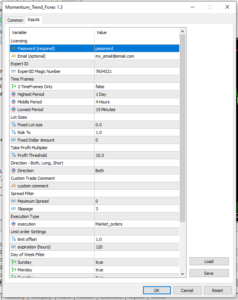
| Inputs |
|
Description |
|---|---|---|
| Magic Number |
|
Expert Advisor unique ID, you must change the magic number, every time you drag an expert on to any chart.
Magic numbers are important because they will discriminate on which trades should be closed. All charts with RTR Momentum Trend EAs must have different unique magic numbers. 578902, 365417, 9908463 etc… |
| Time Frames | ||
| 2 Time Frames Only |
|
if true, then 2 time frames will be used. Middle period will be ignored |
| Highest Period |
|
Highest time frame, this chart is the lead chart where the expert looks for a trend |
| Middle Period |
|
Second highest time frame, this looks for a pullback |
| Lowest Period |
|
Lowest time frame, This is also the entry timeframe, where stop losses are calculated, you must attach the EA to this Chart. For this example we attach expert to the 15 minute chart. |
| Lot Sizes | ||
| Fixed Lot size |
|
For example fixed lot size ; 0.64 lots, 0.20 lots. If you do not want to use Fixed lot sizes, set this to 0.0 zero. |
| Risk % |
|
Percentage of account balance to risk, in this example we are risking 1% of account balance per trade. If you don’t want to use Risk %, set this to 0.0 zero. |
| Fixed Dollar Amount |
|
In US Dollars, how many dollars we want to risk per trade 100 would mean $100.00. If you don’t want to use this set to 0 zero. |
| Take Profit Multiplier | ||
| Profit Threshold |
|
This is a multiple of the Stop Loss, you can set this to decimals like e.g. 14.7 |
| Direction – Both, Long, Short | ||
| Direction |
|
Both means Buys and Sells, Long_only means buy only, Short_only means sell only |
| Custom Comment | This is left empty, you can give your trades any comment like “Jonathon’s’ EA signals” | |
| Spread Filter | ||
| Maximum Spread |
|
This is the spread in pippettes or points (not pips), should be a whole number. It is in the same format as the Spread that is displayed in the MT5 Market Watch Spread Column.
For example if trading GBPUSD and I don’t want spread to be more than 3.1 pips, I will type in Value= 31.0 |
| Slippage |
|
entry price deviation allowed, a multiple of the spread, you can set this to any whole number. |
| Execution Type | ||
| execution |
|
you can change this to Limit_orders. |
| Limit order settings | ||
| limit offset |
|
is a multiplier of the spread, sets a better entry price than market price equal to => offset x spread |
| expiration (hours) |
|
120 (5 days) , you are free to change. This is the expiration of pending orders in hours. |
| Day of Week Filter | ||
| Sunday |
|
Change to false if you do not want EA to trade on a given Day. |
| Monday |
|
|
| Tuesday |
|
|
| Wednesday |
|
|
| Thursday |
|
|
| Friday |
|
|
| Saturday |
|
|
| Hour of Day Filter | ||
| Start operation hour |
|
Bot expert will open trades from and including this hour |
| Last operation hour |
|
The last hour of the day expert will open trades, example 23:00 means it will open trades until 23:59:59 hours:minutes:seconds |
Related Products
Related products
FAQ
Is it a one time payment ?
Yes.
You will also receive all future updates for the EA you purchased, at no extra cost.
Do I need a Virtual Private Server VPS ?
Yes. Expert Advisors need to run 24/7, with fast ping to the broker server.
We use ForexVPS.net, and currently have an offer $24USD/£19GBP a month, which is $5 less than what is offered directly through ForexVPS.net
Details: Forex VPS Basic server, from ForexVPS.net. (This is the same server we are using)
Low Latency
>Windows 2022,
>Intel Xeon 2 CPU,
>RAM 2 GB
>SSD 60 GB
>London Server (what we use)
What Broker Should I use ?
This will be a long answer. Depends on your size of deposit and the number of symbols in your portfolio. Also your Country/Nationality.
1 Symbol (i.e Gold) , $1,000 usd: IC Trading, IC Markets .
5 Symbols (portfolio), $10,000 usd: IC Trading/IC Markets
5 Symbols(portfolio), <less than $10,000 usd: Cent Account from either TeleTrade, Exness, Vantage Markets Global .
More detail here : Brokers – Momentum Trend EA Store
Can I uses a FIFO Broker ? MT5 Netting Account ?
No. No FIFO. No MT5 Netting account type.
Mt5 account should be USD denominated.
Mt5 account must be Hedging type.
Where is my EA serial Key ?
Printed on your Receipt under Key: XXXxXxxXxx
Receipt sent to your inbox, check your Spam/Junk Folder.
Key Also sent in a separate email.
What is the monthly gain % ?
Check out our MQL5.com and myfxbook.com accounts, Look for your strategy. Then look at the monthly stats.
If you are only trading specific symbols in a strategy then in myfxbook in the top right hand corner of the main strategy click on “custom analysis” and there you can filter by Symbol or Magic Number . Now you can scroll down and find the monthly results.
Or look at the Performance page, where we have our summaries.
Where are the Manual & Set Files ?
They are included in the zipped folder when you buy the Expert Advisor.
Alternatively at: https://momentum-trend.com/ea-settings
When do I get the product after buying ?
Sent automatically your email address, check your spam/junk folder .
Serial Key (EA Password) is printed on your receipt under “Key: xxXxXXxxXx”
How often does the EA trade ?
Check the EA or individual strategys’ stats at
I'm getting access denied, what do I do?
Our EAs use web requests for authentication (and for trades if using our AI GPT-4 EAs).
You need to allow MT5 to connect to our secure website https://momentum-trend.com
In MT5 Terminal > Tools > Options (Ctrl + O)> Expert Advisors (Tab)> check the “Allow WebRequest for listed URL: “ and paste in our website .
Press “Ok”
The EA is not trading
Our EAs don’t trade everyday, be patient. When they do trade , they trade many times a day.
Can I backtest the EA ?
Yes – Expert Advisors based purely on price action / indicators can be back tested.
We recommend you download the EA Demos directly from MQl5.com for using in the MT5 Strategy Tester for now, we will be providing Demos on this site soon.
https://www.mql5.com/en/users/rtr_ltd/seller
No -AI GPT-4o Expert Advisors cannot be back tested because we have no way of knowing how the AI would trade in the past.
There is no TP or SL on my Trades ?
Correct, they are there, but invisible to the broker.
This is to reduce, broker manipulation .
What kind of support do you offer ?
We usually answer within 1 working day.
Easy EA Onboarding, we can set up your EA on your VPS, however you will have to give us your credentials, you can change them after i.e. passwords .
All of our Socials: retailtradingrealities | Twitter, TikTok | Linktree
Customer Reviews
- Darren currently trades our Momentum Trend M15 Gold Strategy.

- Oleg is currently trading the Momentum Trend M15 Gold Strategy.

- Jen is trading the Momentum Trend EA on Gold and ETHUSD, USDJPY .