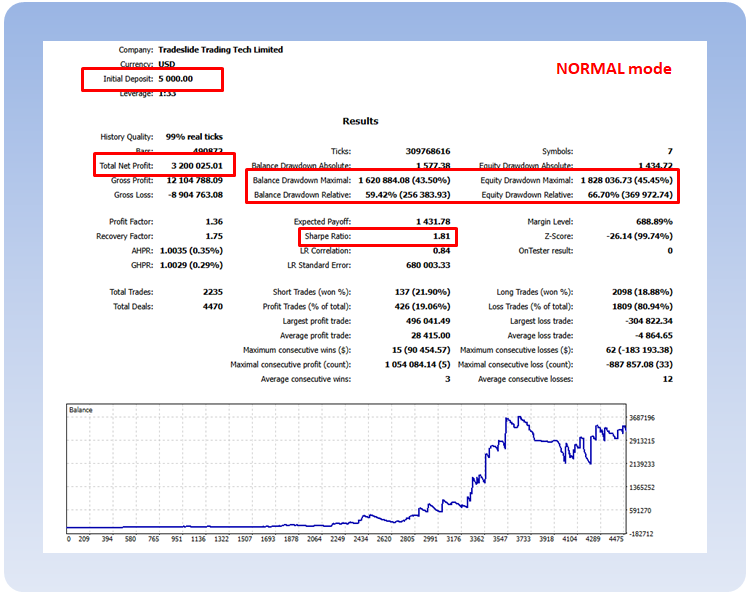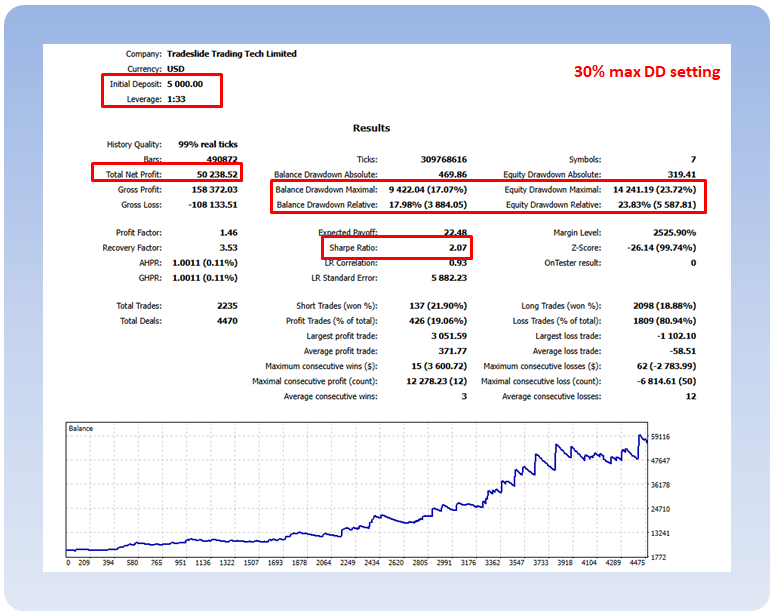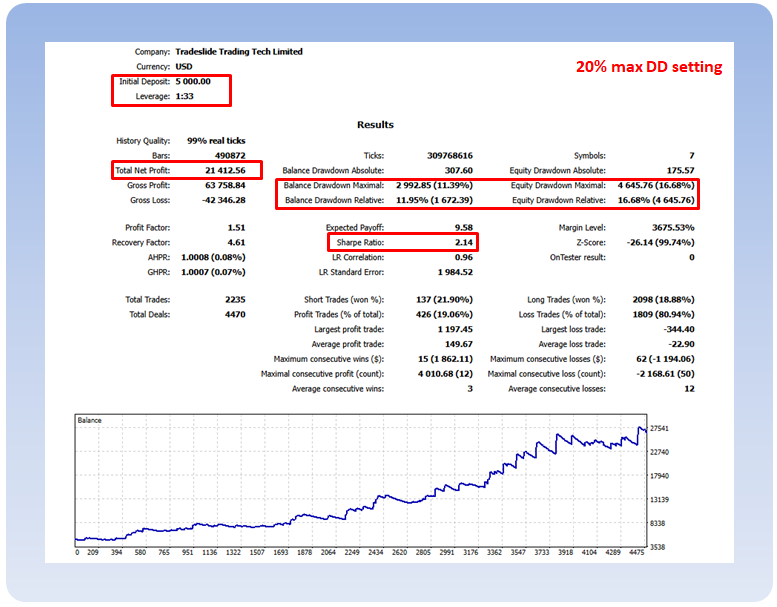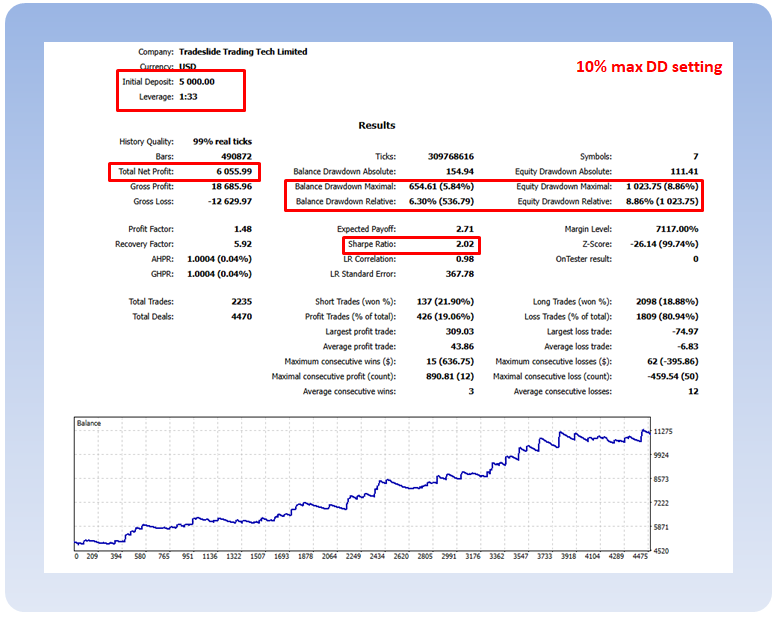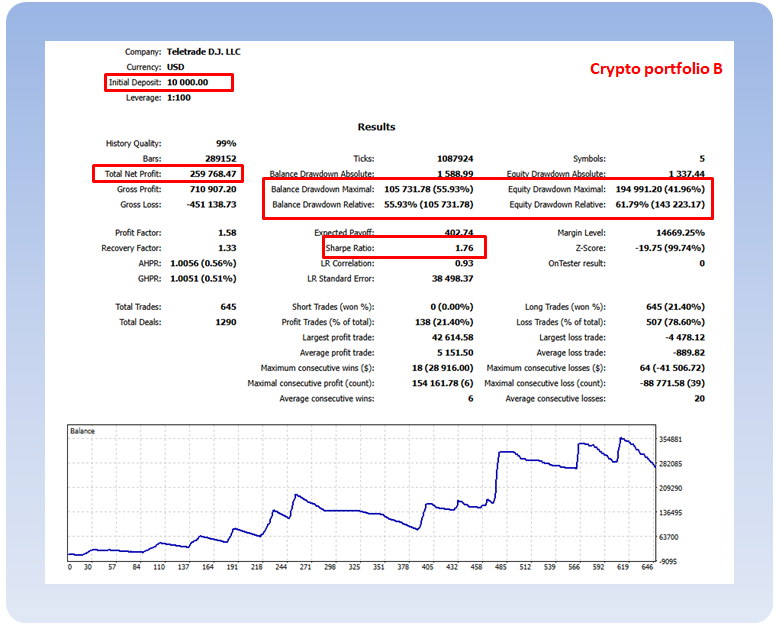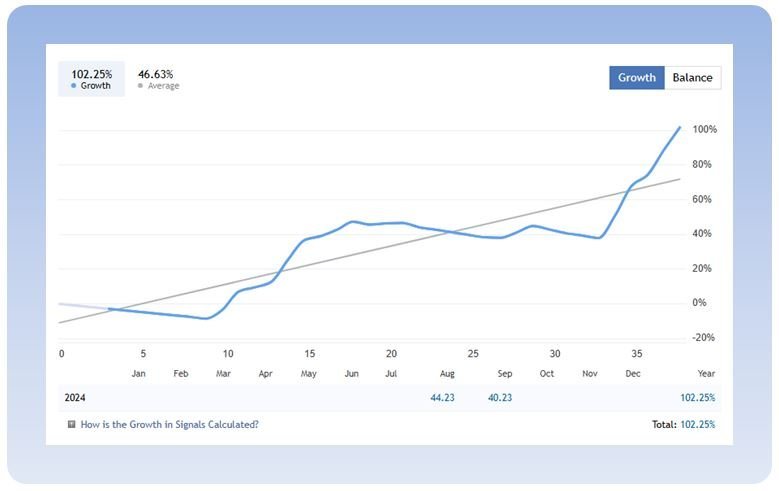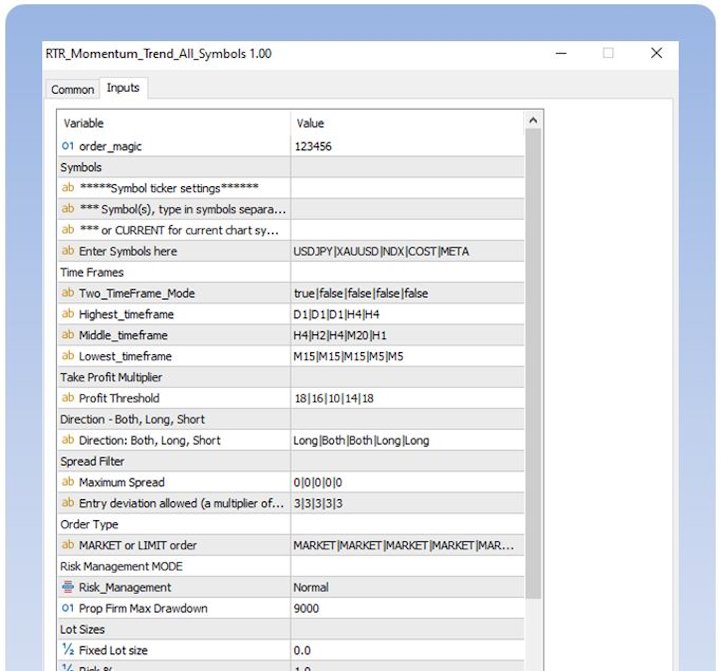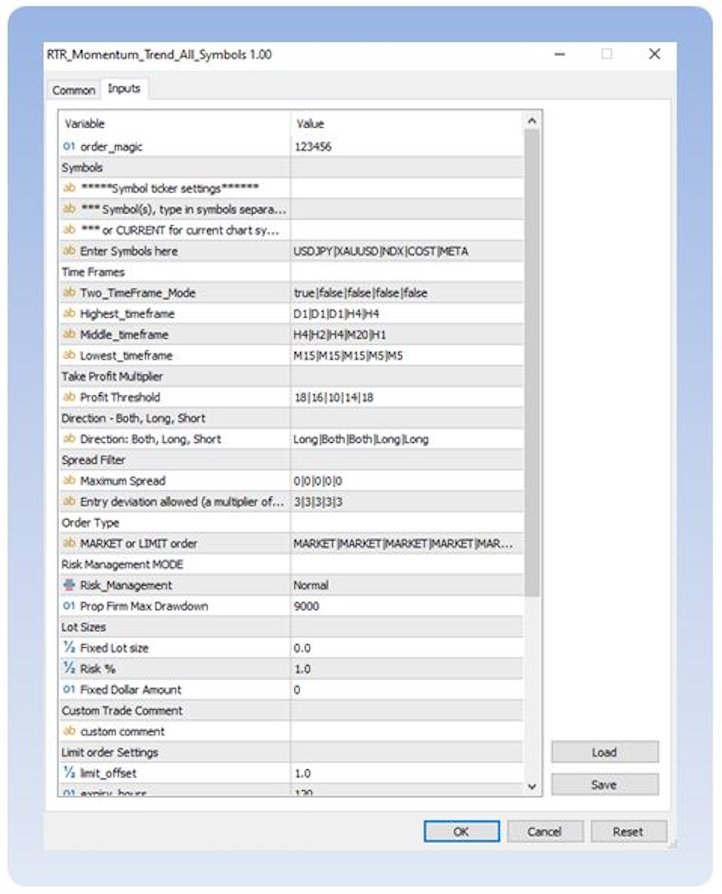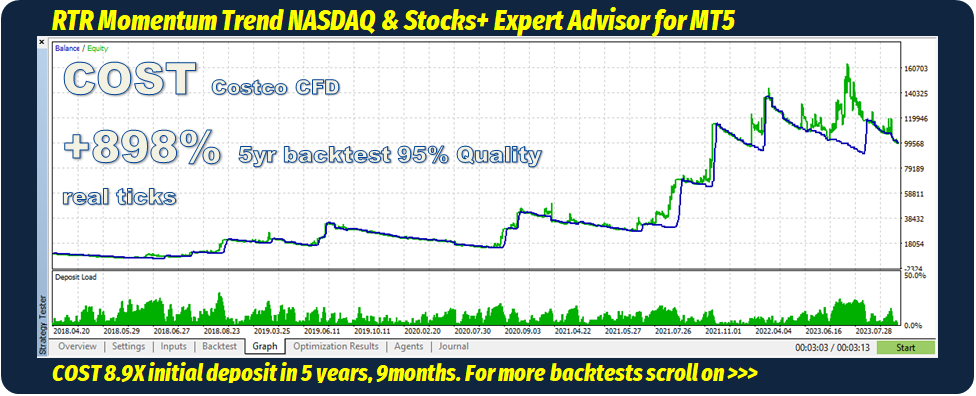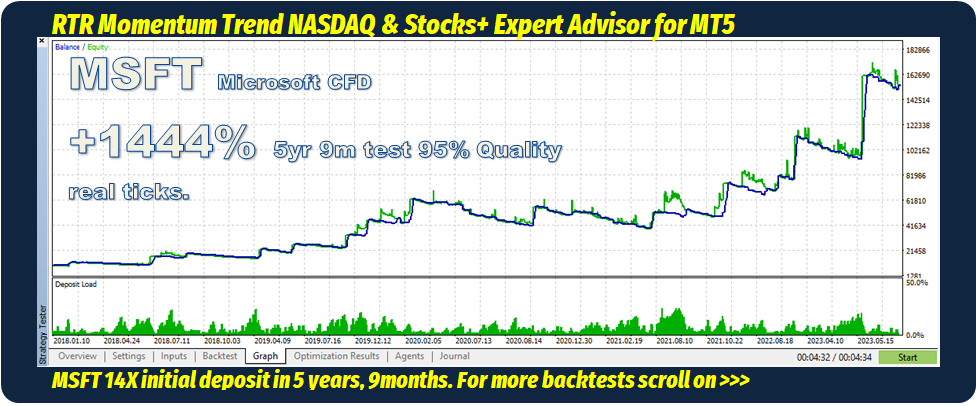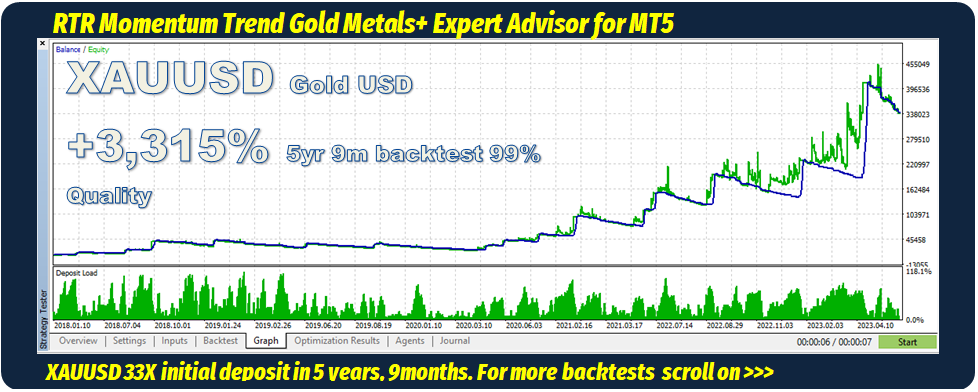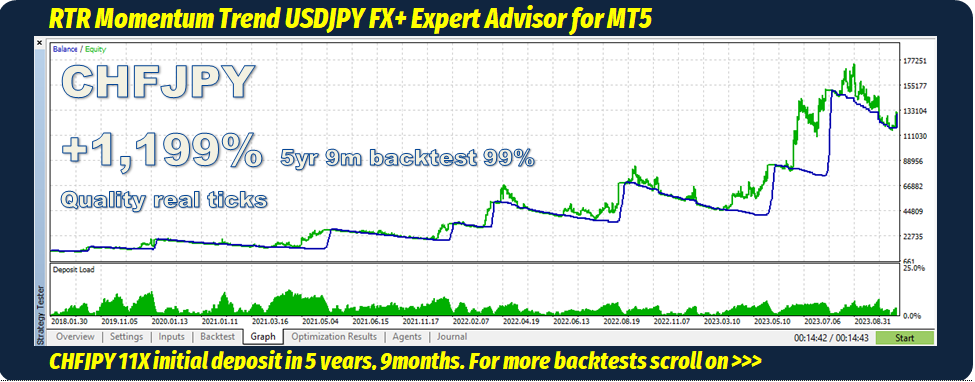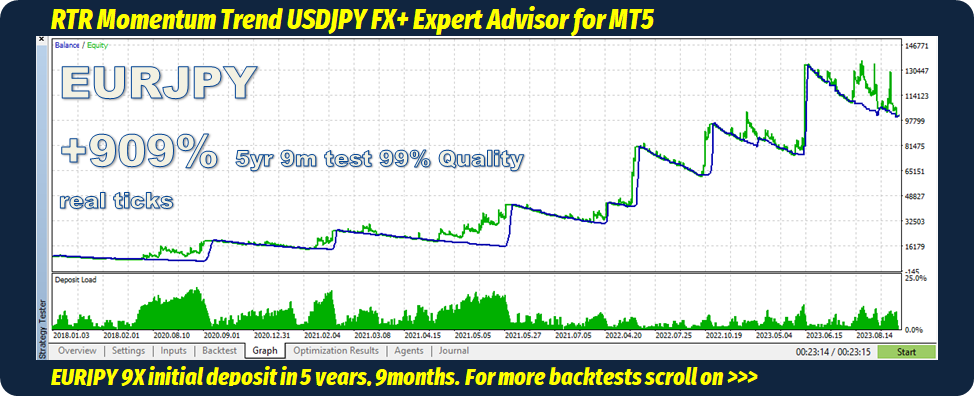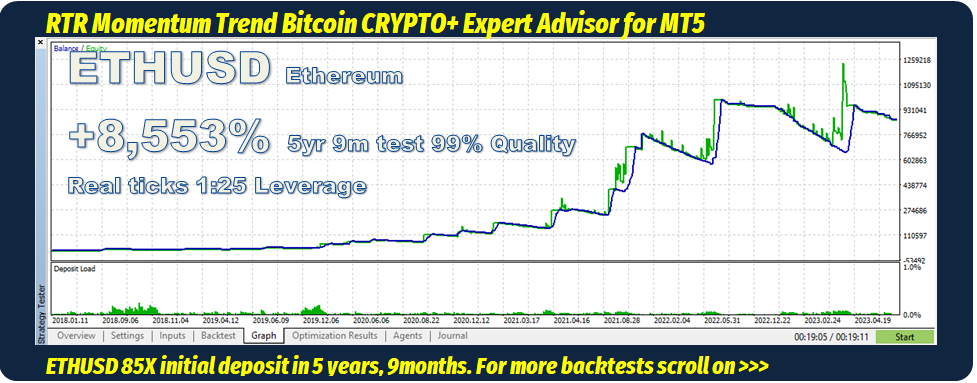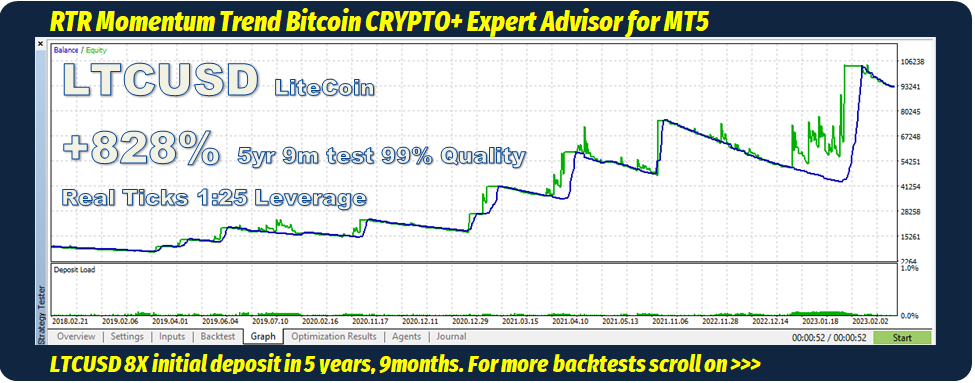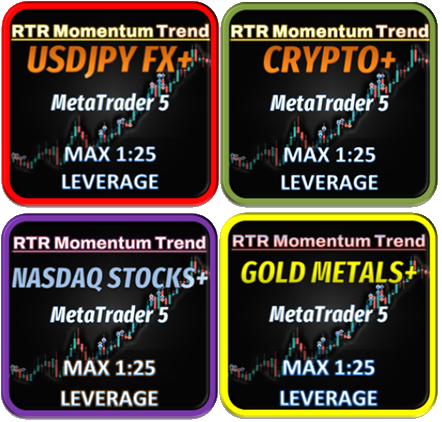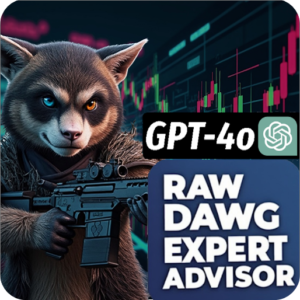Introducing the all-new, improved RTR Momentum Trend EA for MT5 with optional AI GPT-4o Filter.
This EA has ALL the features as Momentum Trend All Symbols Unlimited, PLUS an additional AI GPT-4o filter (optional).
The GPT-4o Filter only works with the following Symbols (or equivalent in your broker terminal, we’ll add more symbols in the future):
USTECH100, NVDA, MSFT, TSLA, USDJPY, EURJPY, XAUUSD, COST, META
The filter will only accept trades if in agreement with the OpenAI Chat GPT-4o sentiment, you can find the sentiment and summary, in the GUI (Graphic User Interface on the chart), just type in the symbol you want to see in the EA Inputs. Or see all AI response in the “…/your-terminal-id/MQL5/Files” directory .
1. All Symbols, all tickers
There are no restrictions on tickers/symbols. I have settings for :
Gold: XAUUSD (works best)
Forex: USDJPY, CHFJPY, AUDJPY, EURJPY,
Stocks: COST, NVDA, META, TSLA, MSFT,
Indices: NDX, USTECH100,
Crypto: SOLUSD, BTCUSD, ETHUSD, DOTUSD, LNKUSD, LTCUSD .
2. Multi-Symbol
You will trade a portfolio of strategies like a professional, encompassing multiple symbols and timeframes.
I have provided you with some initial portfolios through SET files. The EA is capable of trading multiple symbols from a single chart.
3.Drag & Drop
Attach Expert Advisor (EA) to any Forex M5 (5-minute) chart, such as EURUSD, USDJPY, etc…ensuring it’s a 24-hour market like FX. It will trade multiple symbols from that chart .
4. Risk Mode
In Prop Firm Mode, you determine the minimum equity that either you or the Prop Firm is willing to accept.
Should you desire a 10% Drawdown (DD) or a maximum of 20% DD, you can set this yourself via the Prop Firm DD Input.
During live trading, it’s necessary to input the new minimum equity each time the account reaches a new All-Time High (ATH), or when you make a withdrawal or deposit. (This step is not required when back testing in Prop Mode, as it’s pre-calculated for back testing purposes).
For instance, entering “9000” into the Prop Max Drawdown Input means the bot will endeavor to avoid the balance dropping to “$9,000” – it’s quite straightforward.
How to use this EA in MT5 Strategy Tester
- Ensure that EA is applied to an Forex M5 chart i.e. “EURUSD M5”.
- Select the period from January 2018 to the present day and choose ‘Every Tick’ or ‘Real Ticks’ for an accurate back test. This EA initiates and concludes trades at the opening of a new bar (it does not consider every incoming tick).
- Load Set Files > Input Tab, right-click, select ‘Load…’, and then load the SET file.
You may need to adjust the symbol names to correspond with your broker’s tickers, for example, ‘NDX’ might need to be changed to ‘USTech/NAS100/NAS100USD/US100’. ‘USDJPY’ might need to be altered to ‘USDJPY.cc’, etc.
Regarding symbol settings, ensure that your settings do not limit leverage, as most brokers set restrictions by default. You must configure every symbol you are testing to either Forex or CFD Leverage. Otherwise, it will not execute any leveraged trades, which is a common oversight among MT5 users.
Prefer to Buy on MQL5.com ? Get it here –> https://www.mql5.com/en/market/product/122107
MT5 EA INPUTS>>
Inputs Default Description Magic Number 123456 Expert Advisor unique ID, each time you load it on a chart give it a new 6-7 digit number Enter Symbols USDJPY|XAUUSD|NDX|COST|META|
TSLA|MSFTTo enter multiple symbols, separate by typing a ‘|’ after your symbol, you don’t need to put it after the last symbol. Enter “CURRENT” if you want the symbol the EA is currently on . Or Type a single symbol . TimeFrames Two TF Mode true|false|false|false|false|false|false ‘true’ for Two timeframe mode or ‘false’ Three timeframe mode . On Two timeframe mode middle timeframe is ignored . Highest TF D1|D1|D1|H4|H4|D1|H4 Highest chart that references the trend Middle TF H4|H2|H4|M20|H1|H3|H1 Middle timeframe, is for the pullback (not in Two timeframe mode) Lowest TF M15|M15|M15|M5|M5|M5|M5 Lowest time frame this is the execution timeframe where SL and TP is calculated . Take Profit Multiplier Profit Threshold 18|16|10|14|18|14|14 Profit level is a multiplier of Stop Loss, there is also a higher timeframe trailing stop . Direction Direction: Both/Long/Short Long|Both|Both|Long|Long|Long|Long Spread Filter Max Spread 0|0|0|0|0|0|0 If you type in a number higher than 0 then no trades will be executed if the spread displayed in MarketWatch window is higher than the number set. Entry deviation (multiplier of spread) 3|3|3|3|3|3|3 Maximum slippage allowed the number is multiplier of current spread . Order Type MARKET/LIMIT order MARKET|MARKET|MARKET|MARKET|
MARKET|MARKET|MARKETRisk Management MODE Risk_Management Normal Normal – example if risk % is set to 1, each trade will be risking 1% of account balance. Prop Firm Mode, will try and never hit Prop Firm maximum Drawdown equity, which the user sets. Backtest Prop mode must only be used in backtesting . Prop Firm Max DrawDown 9000 Does not apply to Normal Mode, Prop Firm Live and Backtest mode this applies to . Lot Sizes Fixed Lot Size 0 i.e 1.40 lots, for every trade, set all others to 0, if using this mode. Risk % 1 i.e Risk 1% of account balance per trade, set all others to 0, if using this mode. Fixed Dollar Amount 0 i.e 110 = Risk $110 dollars per trade, set all others to 0, if using this mode. Custom Trade Comment custom comment i.e “Williams Safe mode trades” Limit order Settings limit offset 1.0 Only works if LIMIT is selected, offset is a multiplier of the spread, so a buy limit will be executed at current price minus the spread . expiry_hours 120 Only works if LIMIT is selected, how many hours you want limit orders to go unexecuted . Day of Week Filter true enter true or false. ‘false’ if you don’ want EA to open trades on a given day Hour of Day Filter Start Hour 0000 Self explanatory Last Hour 2300 Self explanatory
Related Products
Related products
FAQ
Is it a one time payment ?
Yes.
You will also receive all future updates for the EA you purchased, at no extra cost.
Do I need a Virtual Private Server VPS ?
Yes. Expert Advisors need to run 24/7, with fast ping to the broker server.
We use ForexVPS.net, and currently have an offer $24USD/£19GBP a month, which is $5 less than what is offered directly through ForexVPS.net
Details: Forex VPS Basic server, from ForexVPS.net. (This is the same server we are using)
Low Latency
>Windows 2022,
>Intel Xeon 2 CPU,
>RAM 2 GB
>SSD 60 GB
>London Server (what we use)
What Broker Should I use ?
This will be a long answer. Depends on your size of deposit and the number of symbols in your portfolio. Also your Country/Nationality.
1 Symbol (i.e Gold) , $1,000 usd: IC Trading, IC Markets .
5 Symbols (portfolio), $10,000 usd: IC Trading/IC Markets
5 Symbols(portfolio), <less than $10,000 usd: Cent Account from either TeleTrade, Exness, Vantage Markets Global .
More detail here : Brokers – Momentum Trend EA Store
Can I uses a FIFO Broker ? MT5 Netting Account ?
No. No FIFO. No MT5 Netting account type.
Mt5 account should be USD denominated.
Mt5 account must be Hedging type.
Where is my EA serial Key ?
Printed on your Receipt under Key: XXXxXxxXxx
Receipt sent to your inbox, check your Spam/Junk Folder.
Key Also sent in a separate email.
What is the monthly gain % ?
Check out our MQL5.com and myfxbook.com accounts, Look for your strategy. Then look at the monthly stats.
If you are only trading specific symbols in a strategy then in myfxbook in the top right hand corner of the main strategy click on “custom analysis” and there you can filter by Symbol or Magic Number . Now you can scroll down and find the monthly results.
Or look at the Performance page, where we have our summaries.
Where are the Manual & Set Files ?
They are included in the zipped folder when you buy the Expert Advisor.
Alternatively at: https://momentum-trend.com/ea-settings
When do I get the product after buying ?
Sent automatically your email address, check your spam/junk folder .
Serial Key (EA Password) is printed on your receipt under “Key: xxXxXXxxXx”
How often does the EA trade ?
Check the EA or individual strategys’ stats at
I'm getting access denied, what do I do?
Our EAs use web requests for authentication (and for trades if using our AI GPT-4 EAs).
You need to allow MT5 to connect to our secure website https://momentum-trend.com
In MT5 Terminal > Tools > Options (Ctrl + O)> Expert Advisors (Tab)> check the “Allow WebRequest for listed URL: “ and paste in our website .
Press “Ok”
The EA is not trading
Our EAs don’t trade everyday, be patient. When they do trade , they trade many times a day.
Can I backtest the EA ?
Yes – Expert Advisors based purely on price action / indicators can be back tested.
We recommend you download the EA Demos directly from MQl5.com for using in the MT5 Strategy Tester for now, we will be providing Demos on this site soon.
https://www.mql5.com/en/users/rtr_ltd/seller
No -AI GPT-4o Expert Advisors cannot be back tested because we have no way of knowing how the AI would trade in the past.
There is no TP or SL on my Trades ?
Correct, they are there, but invisible to the broker.
This is to reduce, broker manipulation .
What kind of support do you offer ?
We usually answer within 1 working day.
Easy EA Onboarding, we can set up your EA on your VPS, however you will have to give us your credentials, you can change them after i.e. passwords .
All of our Socials: retailtradingrealities | Twitter, TikTok | Linktree
Customer Reviews
- Darren currently trades our Momentum Trend M15 Gold Strategy.

- Oleg is currently trading the Momentum Trend M15 Gold Strategy.

- Jen is trading the Momentum Trend EA on Gold and ETHUSD, USDJPY .